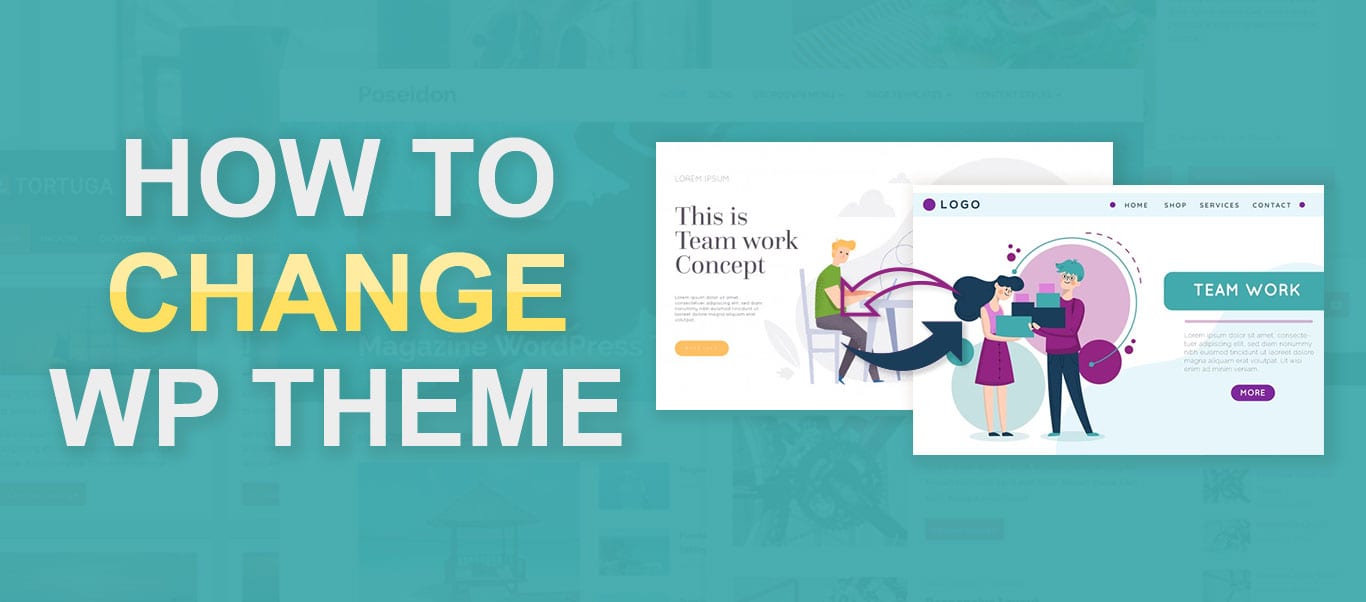
Mastering WordPress Themes: A Step-by-Step Guide to Changing Your Website’s Look
Changing a WordPress theme is a straightforward process. Here’s a step-by-step guide to help you change your WordPress theme:
Step 1: Choose and Install a New Theme
- Access the WordPress Dashboard: Log in to your WordPress admin area. Typically, you can access it by going to
http://yourdomain.com/wp-admin. - Navigate to Themes: In the WordPress admin dashboard, go to
Appearance->Themes. This will bring you to the Themes page where you can manage your themes. - Add New Theme: To add a new theme, click on the “Add New” button at the top of the page. Here, you can browse thousands of free themes available in the WordPress.org theme directory. You can use the search bar to find themes by keyword, or use filters to narrow down your search based on features, layout, and more.
- Install the Theme: Once you find a theme you like, hover over it and click the “Install” button. WordPress will now download and install the theme for you.
-
WordPress Themes Activate the Theme: After the theme is installed, you will see an “Activate” button. Click on it to make the theme active on your website.
Step 2: Customize Your New Theme (Optional)
- Customizer: Many themes come with customization options that allow you to change colors, fonts, layouts, and more. To customize your theme, go to
Appearance->Customize. Here, you can make changes and see a live preview of how they will look on your site. - Widgets and Menus: Some themes may also have additional customization options for widgets and menus. You can manage these under
Appearance->WidgetsandAppearance->Menus.
Step 3: Check Your Website
Once you’ve activated and customized your new theme (if desired), visit your website to see how it looks with the new theme applied. Make sure to check different pages and functionalities to ensure everything is working as expected.
Step 4: Handling Potential Issues
- Content Formatting: Sometimes, changing themes can affect the way content is displayed. You may need to adjust formatting, widgets, or settings to restore the intended appearance.
- Plugin Compatibility: Occasionally, certain plugins may not work well with your new theme. Test your plugins to ensure they are functioning correctly.
- Backup: Before making major changes like switching themes, it’s always a good practice to back up your WordPress site. This ensures that you can restore your site to its previous state if something goes wrong.
By following these steps, you should be able to successfully change your WordPress theme and customize your website’s appearance to suit your preferences or needs.