What is DNS Flush and Why Should You Care?
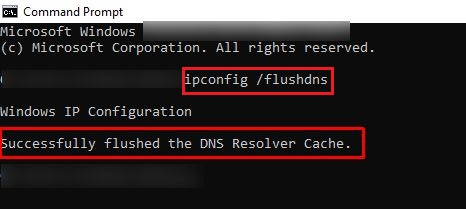
If you’ve ever encountered a website that seems to have vanished or isn’t loading correctly, you might have been advised to perform a DNS flush. But what does that actually mean? Let’s dive into the world of DNS, how it works, and why a DNS flush might be your ticket to smoother internet browsing.
DNS Flush – Understanding DNS
To grasp what a DNS flush is, you first need to understand what DNS (Domain Name System) does. DNS is like the phonebook of the internet. When you type a web address (like www.example.com) into your browser, DNS translates that address into an IP address (like 192.0.2.1) that computers use to identify each other on the network.
What is DNS Caching?
To speed up the browsing process, your computer (and sometimes your internet service provider) stores a local copy of DNS information. This cache contains the recent DNS lookups your system has performed, so it doesn’t have to repeatedly query external DNS servers for the same information.
What is DNS Flush?
A DNS flush, or clearing the DNS cache, is the process of clearing this stored information. Essentially, it removes outdated or incorrect DNS records from your local cache. This forces your system to retrieve the most current DNS information from the server the next time you try to access a website.
Why Perform a DNS Flush?
There are several reasons you might need to perform a DNS flush:
- Website Access Issues: If a website’s IP address has changed but your system still has the old address cached, you might have trouble accessing it. Flushing the DNS cache can resolve this problem by refreshing the information.
- Privacy Concerns: DNS caches can store your browsing history. Regularly clearing the cache can help maintain privacy, especially on shared or public computers.
- Performance Problems: Corrupt or outdated DNS records can lead to slow browsing or connection errors. Flushing the DNS cache can sometimes resolve these performance issues.
- Security Reasons: Occasionally, malicious actors may exploit DNS cache poisoning attacks. Flushing the DNS cache helps ensure that your computer isn’t using potentially compromised information.
How to Flush DNS
The process for flushing DNS depends on your operating system:
- Windows: Open Command Prompt as an administrator and type
ipconfig /flushdns, then press Enter. - MacOS: Open Terminal and type
sudo killall -HUP mDNSResponder, then press Enter. You might be prompted to enter your administrator password. - Linux: The command can vary by distribution. For many distributions, you can use
sudo systemd-resolve --flush-caches. If you’re using a specific DNS service, the command might differ. -
DNS Flush Browser: Some web browsers have their own DNS caching. Clearing your browser cache can sometimes help resolve issues independently of the system DNS cache.